Hello- today I wanted to show you some of the cool new NFS datastore features in vSphere plugin 5.3.4. You can review the release notes for the 5.3.4 release. You can install the vSphere plugin or upgrade what you currently have to take advantage of the bug fixes and features.
Here are the features I’m going to show you in this blog:
- NFS datastore edit and delete support
- This feature allows reconfiguration of existing NFS datastores.
- NFS 4.1 support
- The plugin now allows the provisioning of datastores with NFS 4.1 protocol. This requires Purity 6.4.10 or later on the hosting FlashArray.
- NFS VM undelete
- Allows the restoring of a virtual machine from pre-created snapshots for VMs that no longer exist in VMware.
- NFS VM PiT recovery
- Enables greatly simplified recovery of NFS-backed VMs using FlashArray snapshots
NFS datastore edit and delete support
NFS datastore edit and delete support is a fun one because it allows you more control over the existing FlashArray-backed NFS datastores in your environment. To edit an NFS datastore using the vSphere plugin, open your vSphere GUI, right click on your (1) NFS datastore name, hover over (2) Pure Storage and left click (3) Edit Datastore.
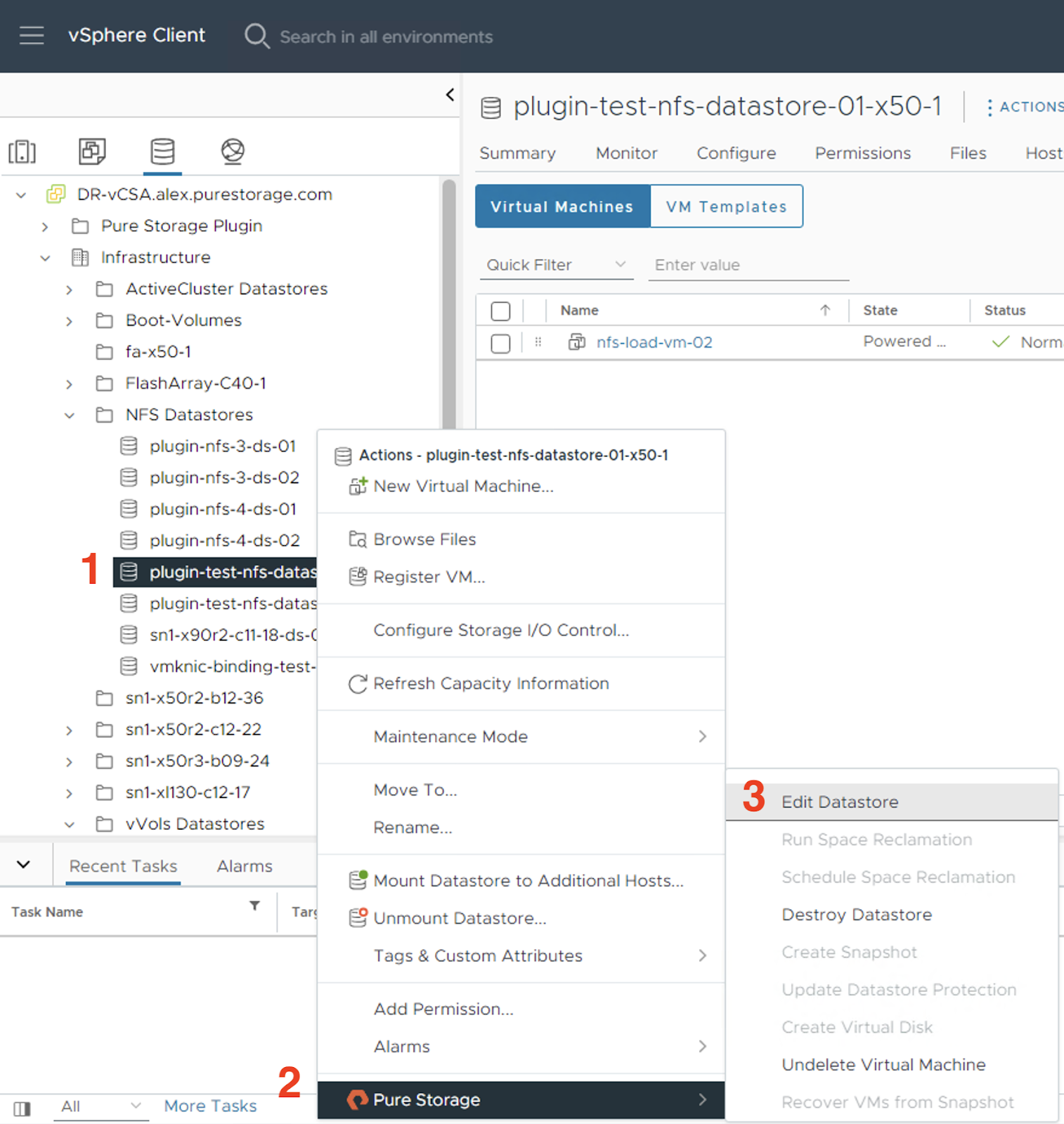
Editing allows you to add or remove the (1) autodir policy on that datastore in FlashArray, change the datastore name or update the size. When you are done editing simply left click (2) SUBMIT. I strongly recommend enabling autodir; if you want to read more about autodir, you can also view the KB article on our support site.
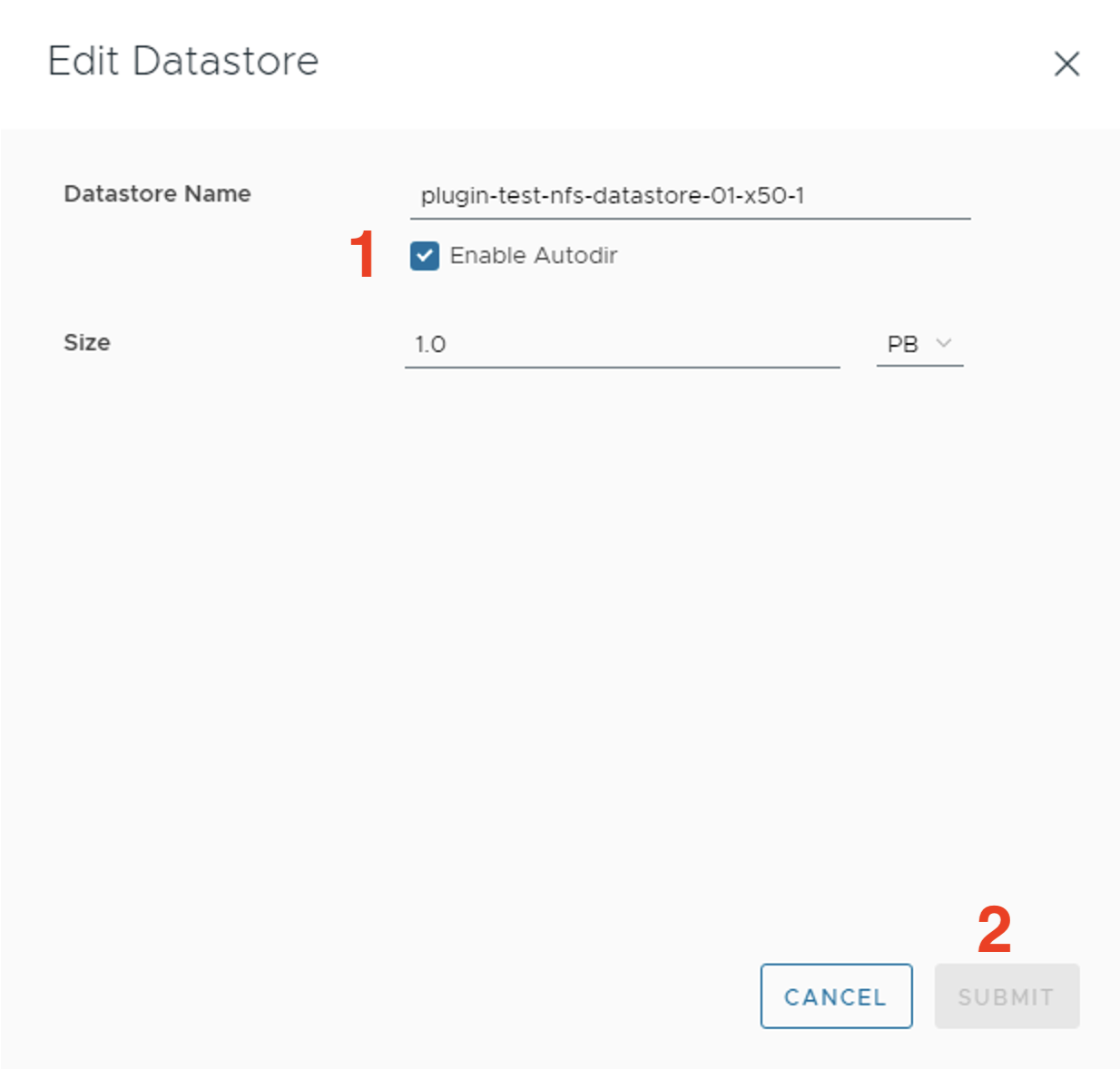
Destroying an NFS datastore is only something you’ll want to do if there are no other devices that have mounted the NFS datastore and you don’t care about the export policies or anything else associated with it on the FlashArray. Right click the (1) NFS datastore name, hover over (2) Pure Storage and finally left click (3) Destroy Datastore.
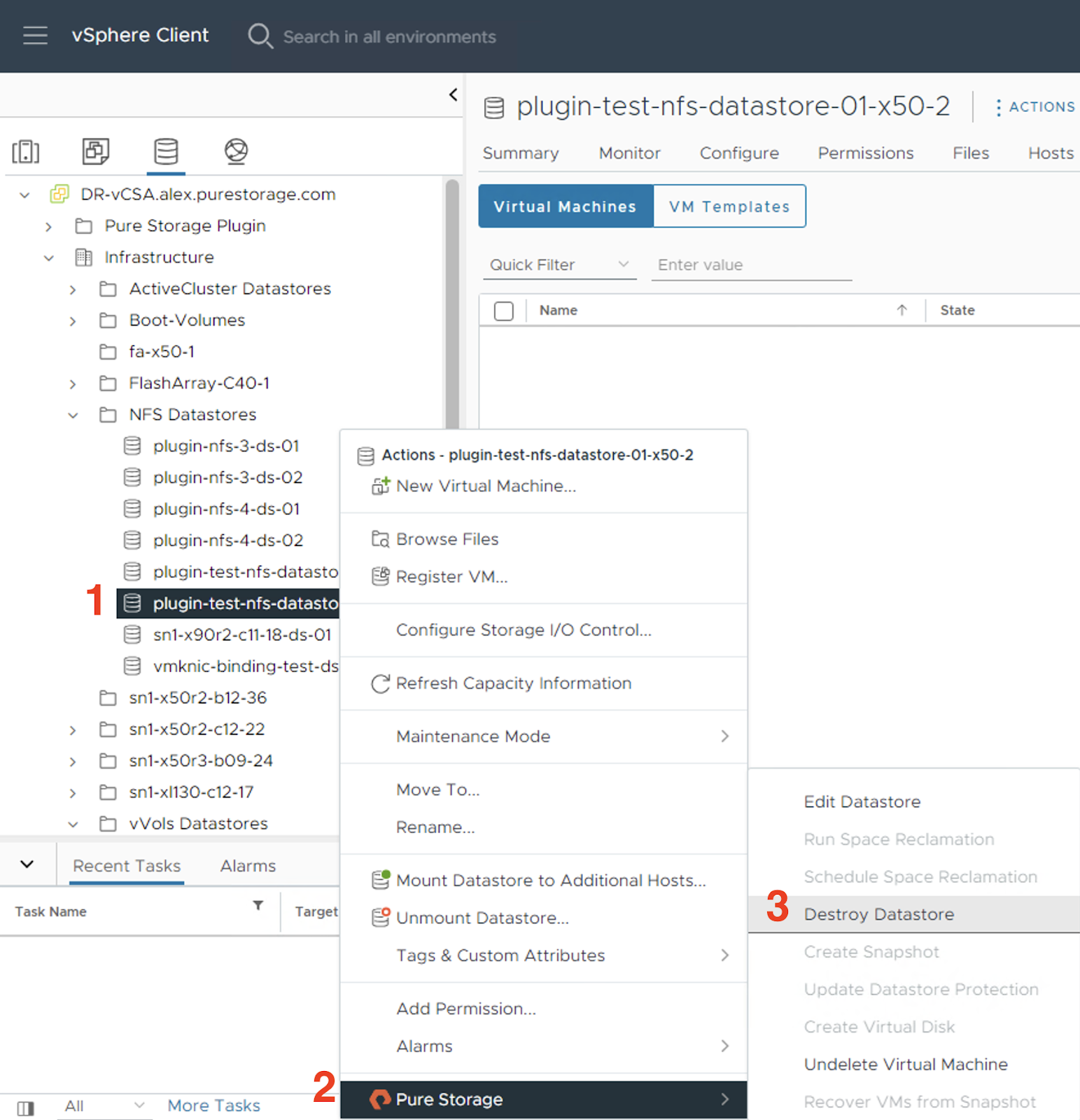
This window and message are scary on purpose- this is only something you should do if you really want to destroy everything on this NFS datastore and are OK with anything else that might be mounted to it losing access to the data and the data itself being removed from the FlashArray backing it. If you’re sure you want to destroy it, left click (1) DESTROY.
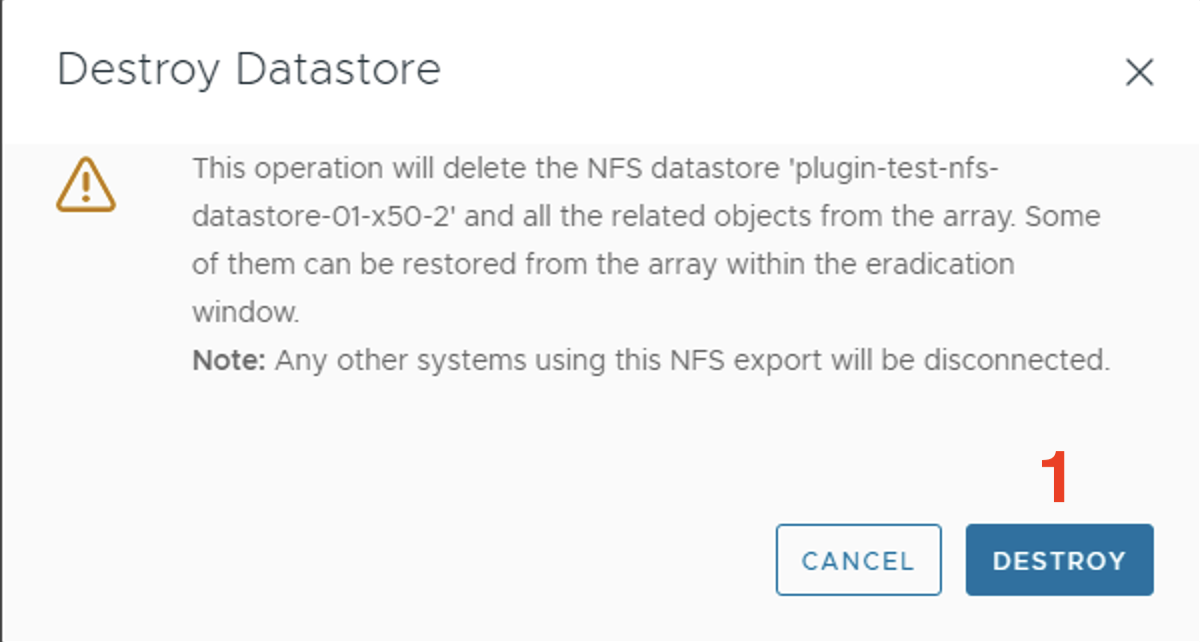
NFS 4.1 support
For NFS 4.1 support, I won’t go through the entire series of windows, just the windows that have changed. When you create a new NFS datastore using the vSphere plugin, if you select (1) a FlashArray that supports NFS v4.1, (2) NFS Version will show up as a step in the wizard. Left click (3) NEXT to go to the next window.
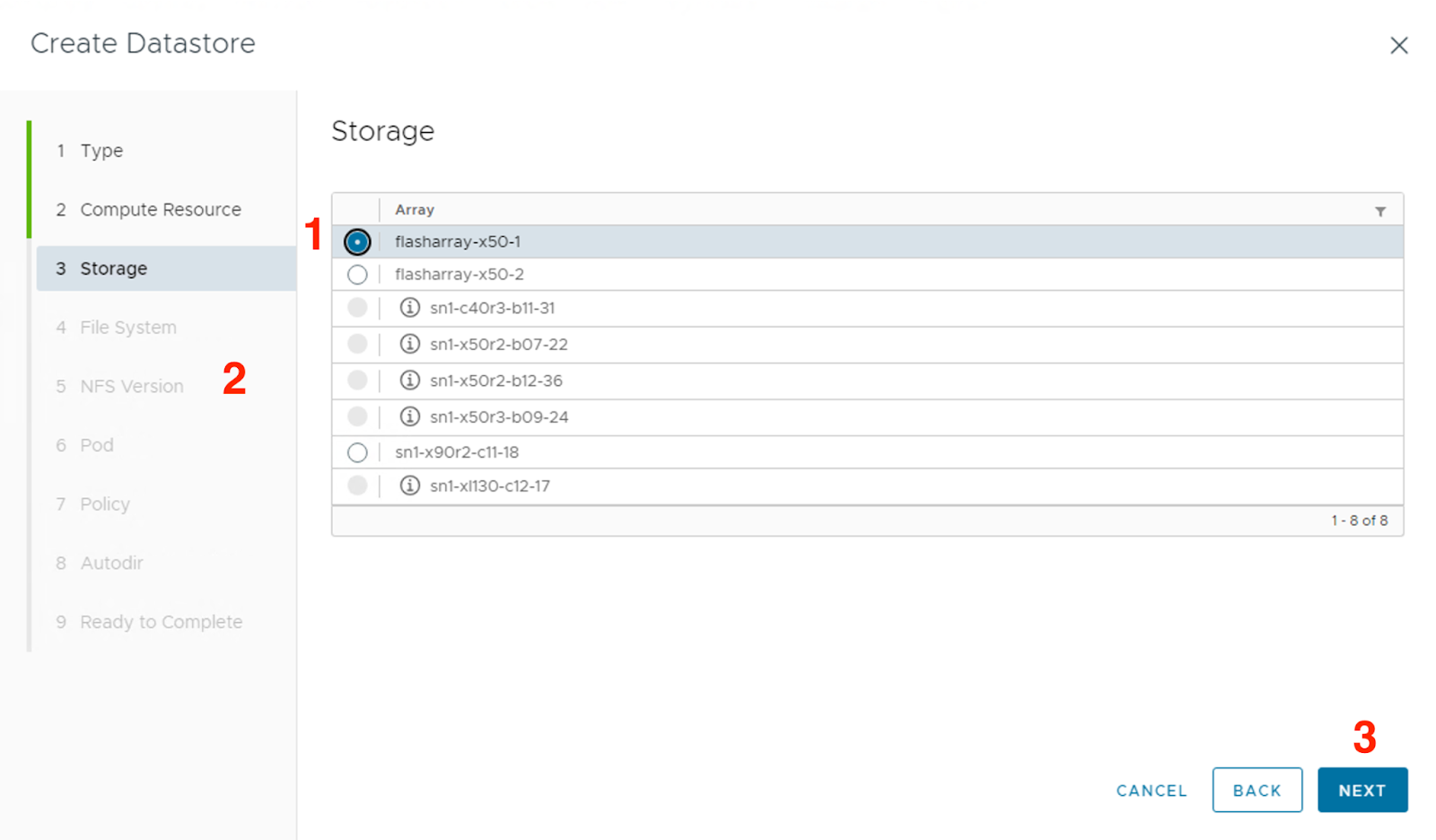
On a couple of windows later, you’ll be able to select the (1) NFS version you want to use for it and can then left click (2) NEXT to proceed.
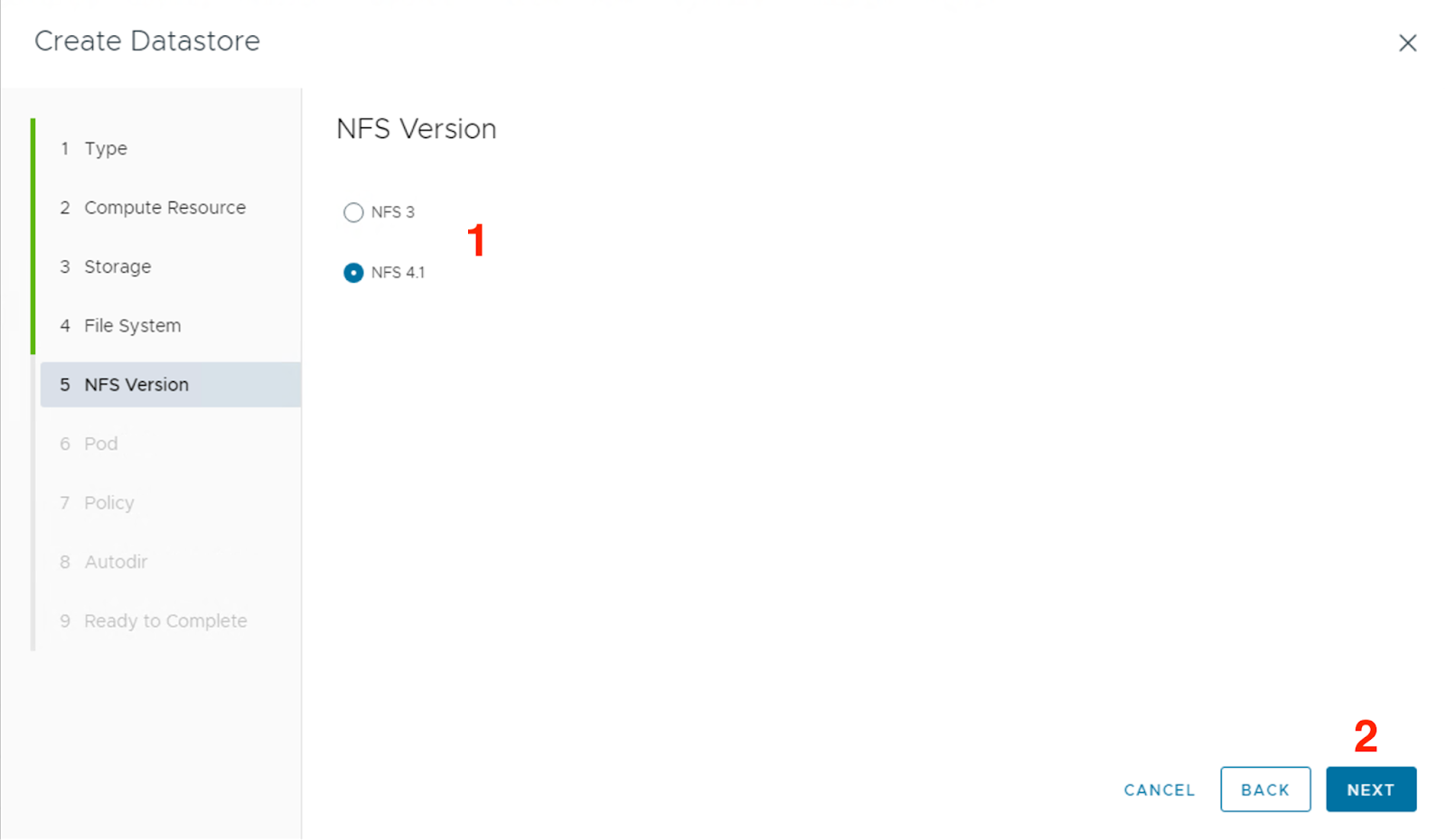
NFS VM undelete
NFS VM undelete is a brand new feature with a new wizard that should look familiar if you’ve done something similar with a vVol VM in the past. Why would you need to use this? If an NFS VM was accidentally or maliciously deleted without the snapshots on FlashArray being cleared out, you can recover the VM with this workflow. Right click the (1) NFS datastore name, hover over (2) Pure Storage and finally left click (3) Undelete Virtual Machine.
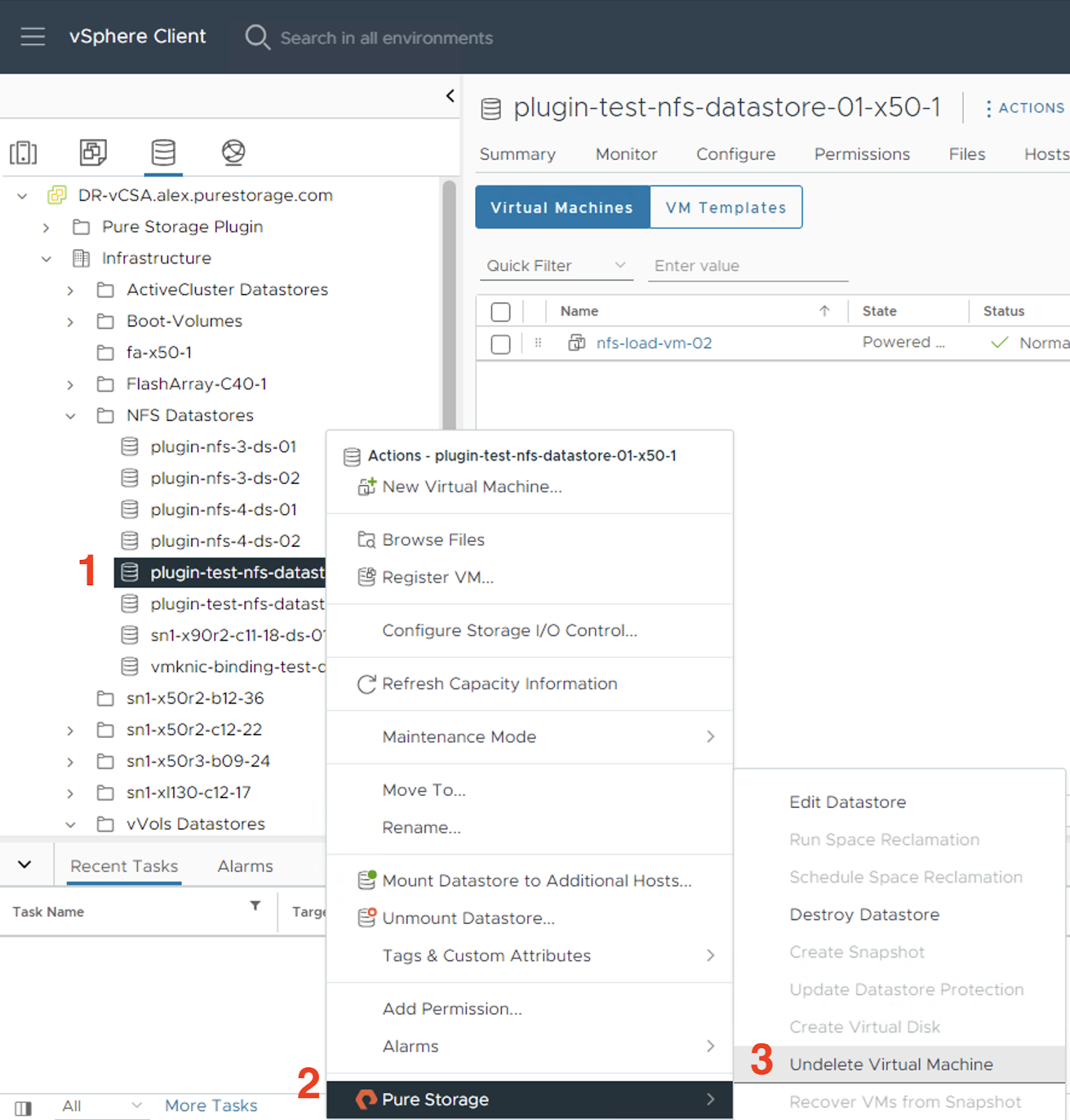
Select the (1) VM Name you want to recover and left click (2) NEXT.
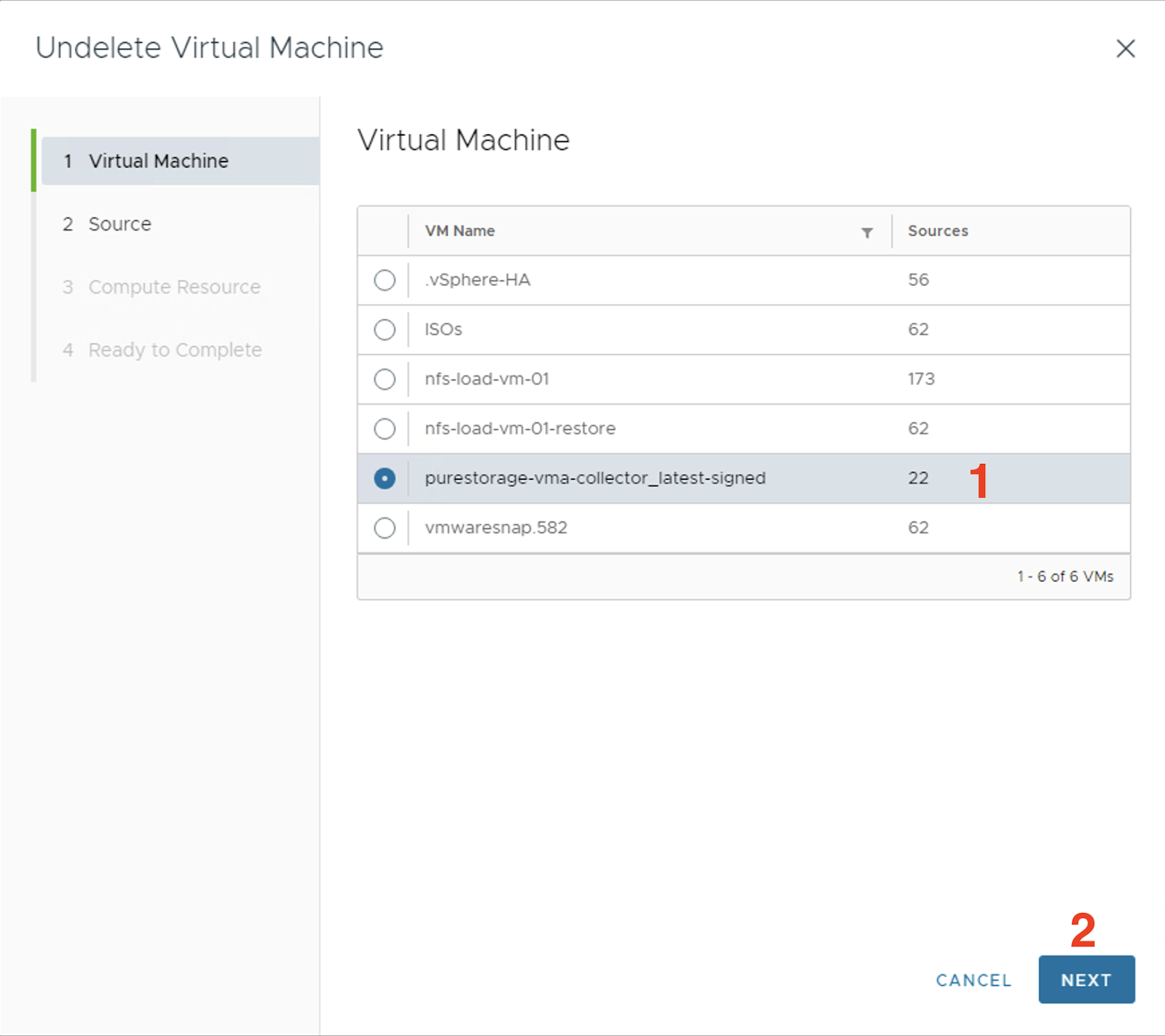
Select the (1) snapshot you want to recover the VM from and left click (2) NEXT.
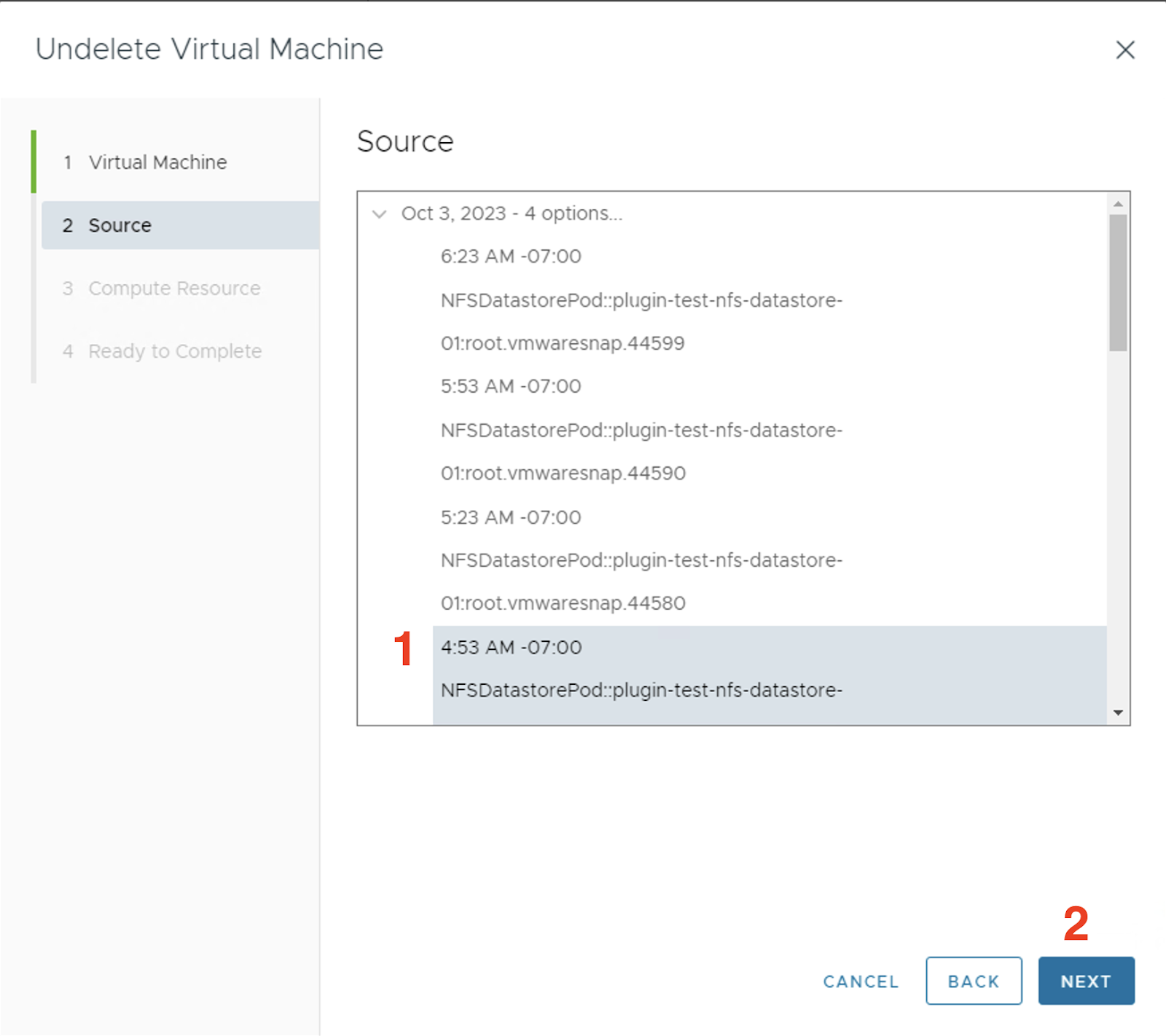
Select the (1) compute resource to place the VM on then left click (2) NEXT.
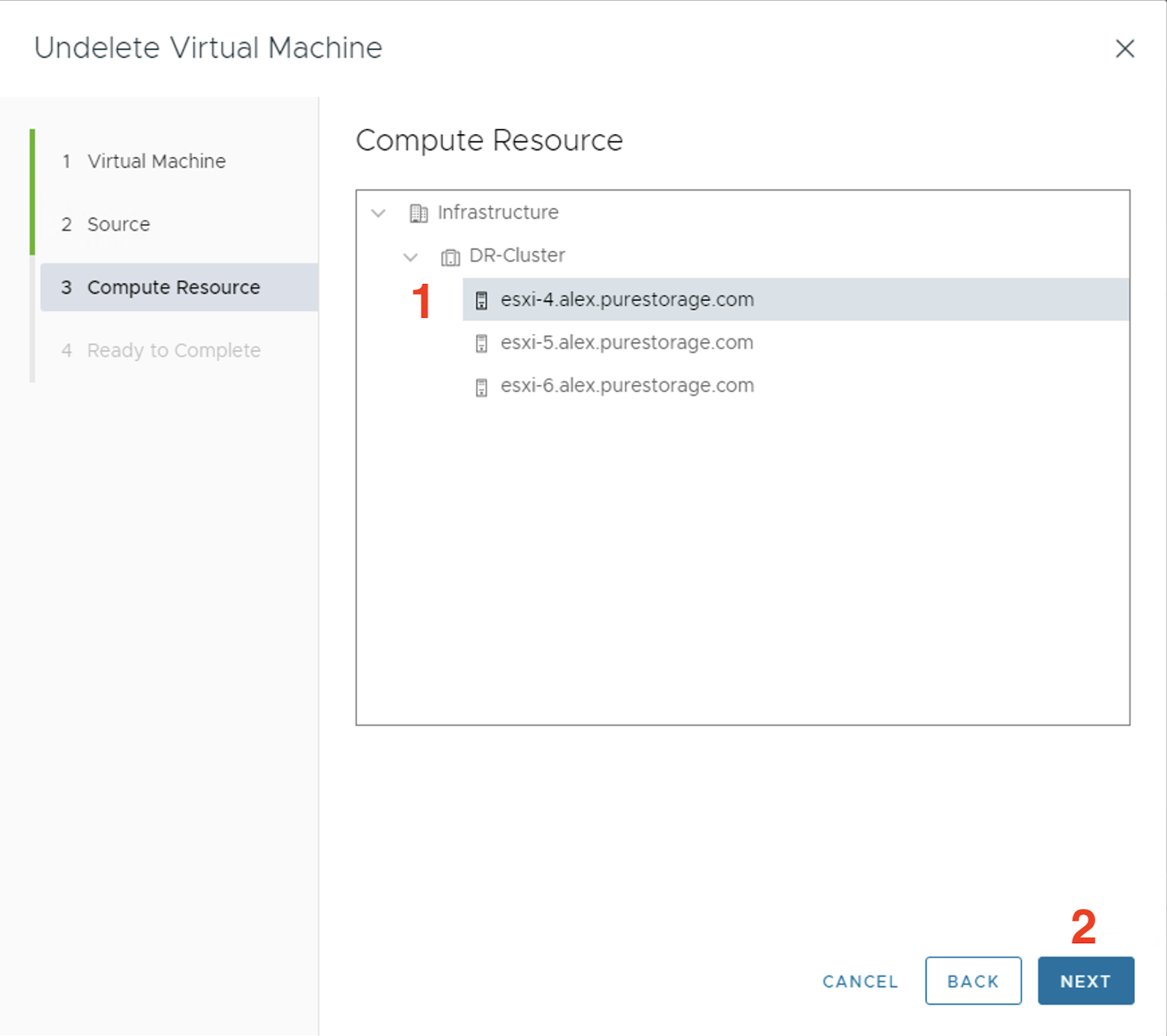
Finally review the information and left click (1) FINISH.
The undeleted VM should show up in your vSphere inventory now!
NFS VM PiT recovery
The last thing I wanted to cover was point in time (PiT) recovery of a VM. This will overwrite the VM but in the future we will be looking to add a way to copy this out to a new VM object in vSphere.
Right click the (1) VM object you want to overwrite, hover over (2) Pure Storage and left click (3) Recover from Snapshot.
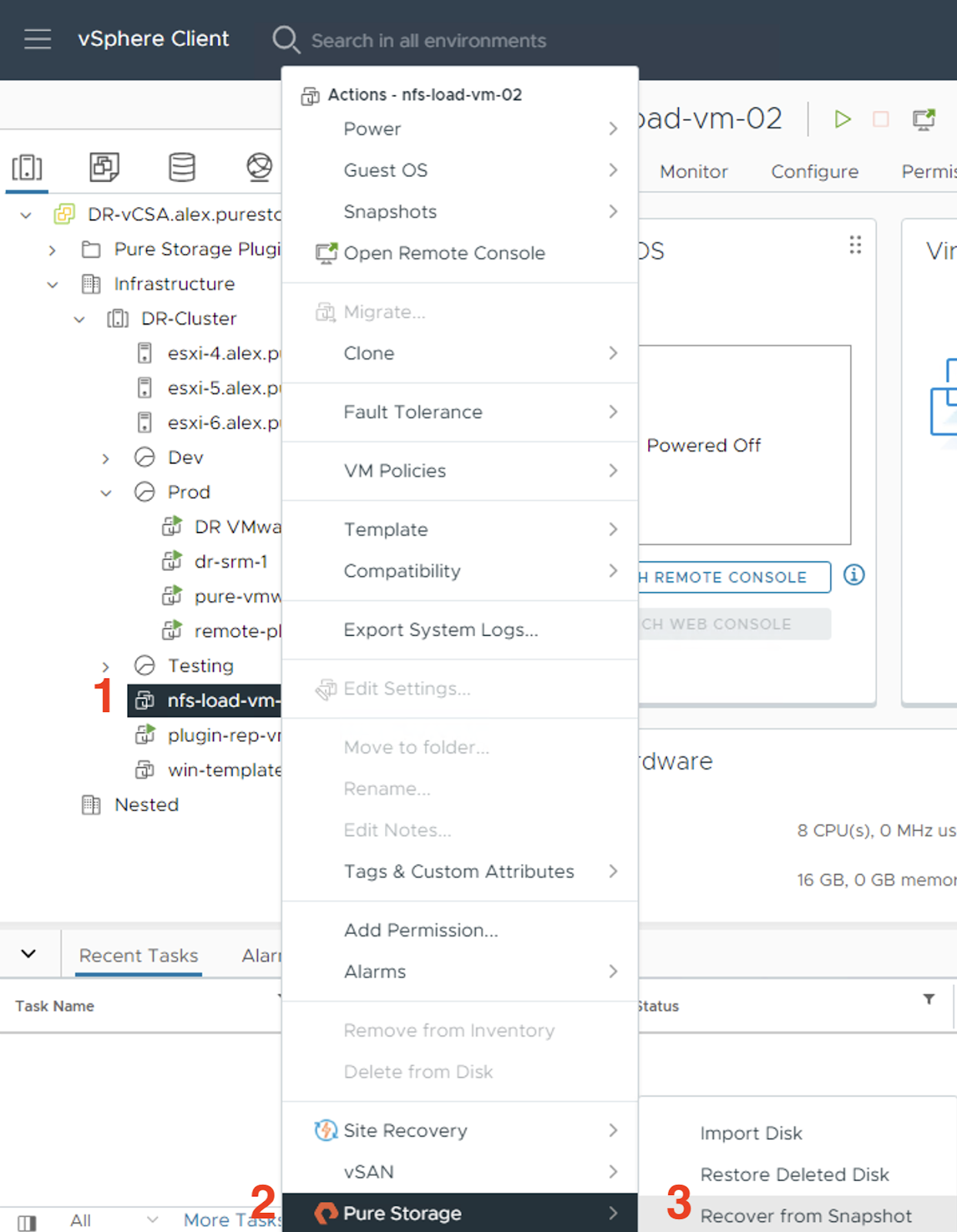
Select the (1) snapshot object you want to use as a restore point then (2) NEXT.
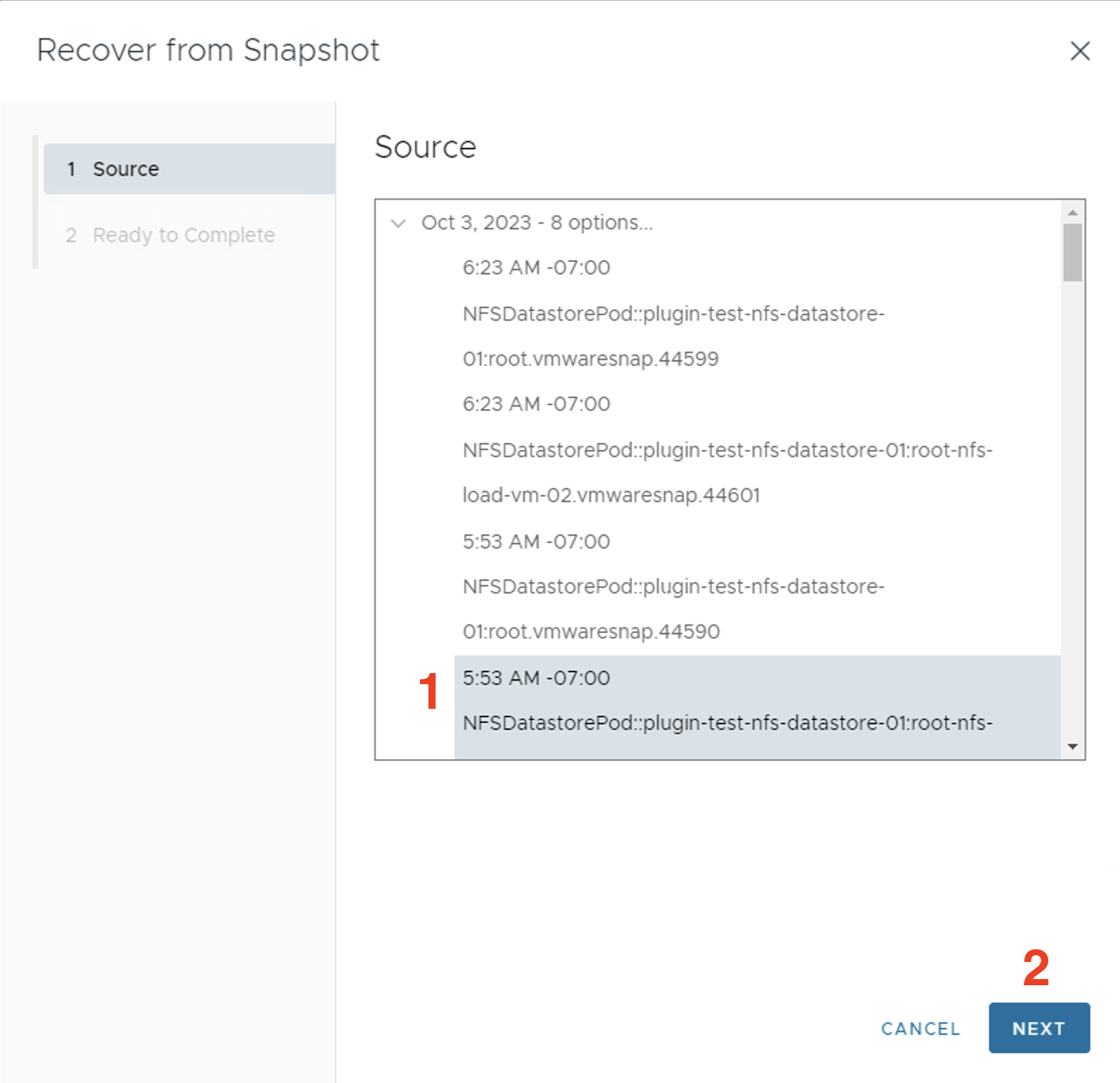
Review the (1) Warning message about overwriting the existing VM object and left click (2) FINISH.
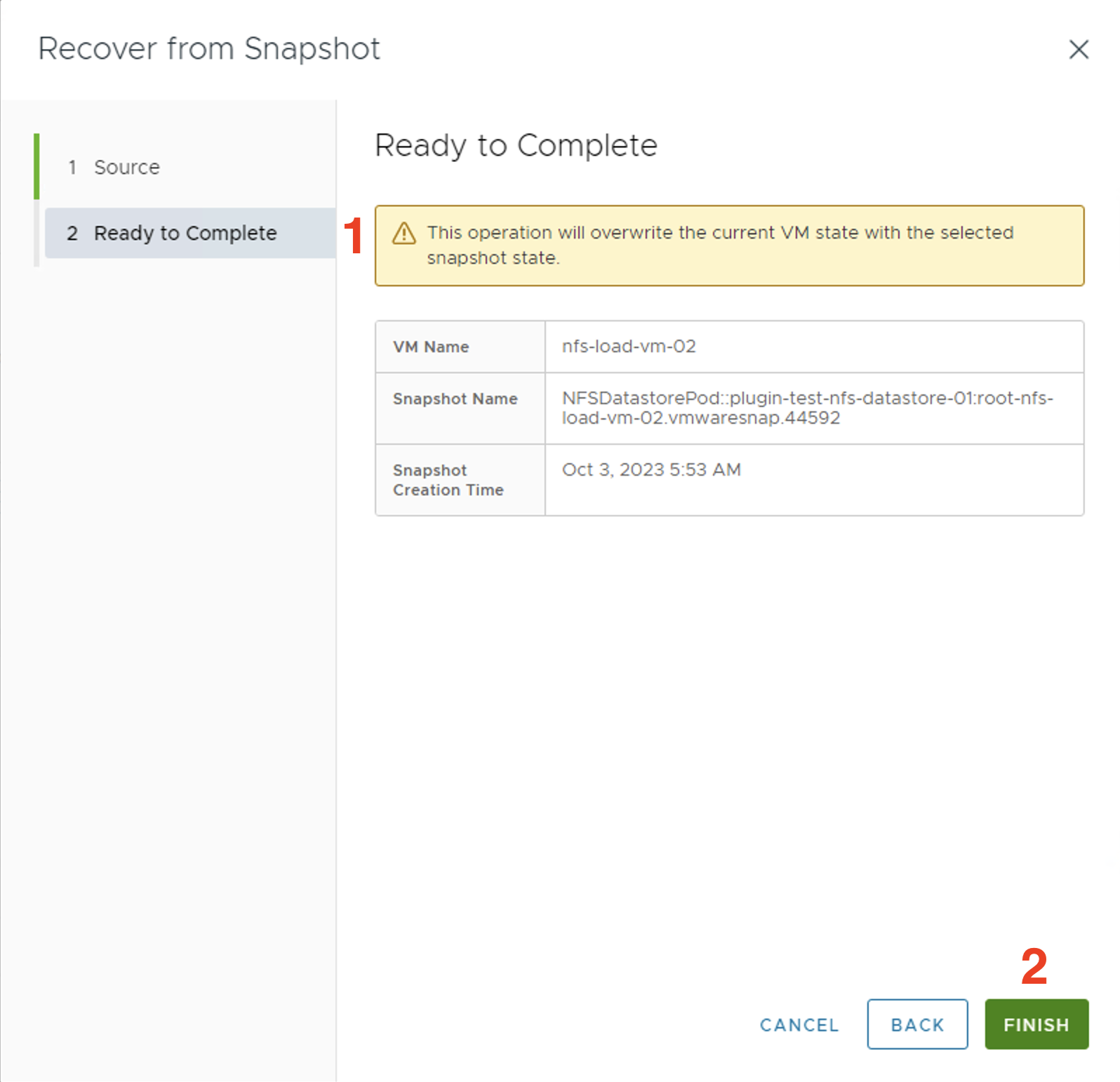
I am very excited about this vSphere plugin version because of all the new NFS features and I hope you are now too!
