Note: This is a guest blog by Kyle Grossmiller. Kyle is a Sr. Solutions Architect at Pure and works with Cody on all things VMware.
As we’ve covered in past posts, VMware Cloud Foundation (VCF) offers immense advantage to VMware users in terms of simplifying day 0 and 1 activities and streamlining management operations within the vSphere ecosystem. Today, we dive into how to use the Pure Storage leading vVols implementation as Supplemental storage with your Management and Workload Domains.
First though, a brief description of the differences between Principal Storage and Supplemental Storage and how it relates to VCF is in order to set the table. Fortunately, it is very easy to distinguish between the two storage types:
Principal Storage is any storage type that you can connect to your Workload Domain as a part of the setup process within SDDC Manager. Today, that’s comprised of vSAN, NFS and VMFS on Fibre Channel, pictured below. We’ve shown how to use VMFS on FC previously.
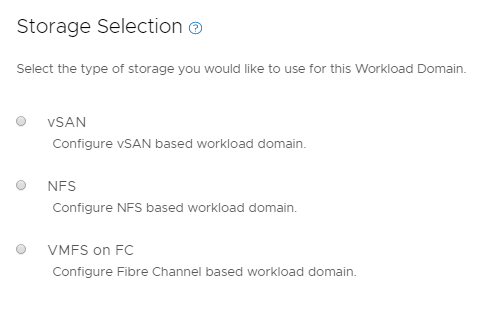
Supplemental Storage simply means that you connect your storage system to a Workload Domain after it has been deployed. Examples of this storage type today include iSCSI and the focus of this blog: vVols.
Now that we have those differences explained, let’s assume, for example, that we have just deployed a Workload Domain with the NFS Principal Storage type and want to connect it to vVols via a iSCSI FlashArray.
To streamline this process, we strongly recommend installing the Pure Storage vSphere Web Client Plugin to your vCenter instance (this example will use our plugin). While this can be done from the Pure Storage GUI, we’d suggest installation via PowerShell.
First, we install a couple of required PowerShell modules:
install-module VMware.PowerCLI install-module PureStorage.FlashArray.VMware
Next, we connect to our Workload Domain vCenter instance and input administrative credentials (note: since VCF deploys Workload Domain in vCenter enhanced linked-mode you will need to run this next set of commands against any other Workload Domain vCenter instances as well as the Management Domain vCenter where you want to use our plugin).
connect-viconnect -server <vCenter IP or FQDN>
Lastly, let’s see what versions of the plugin are available and then install the latest html version:
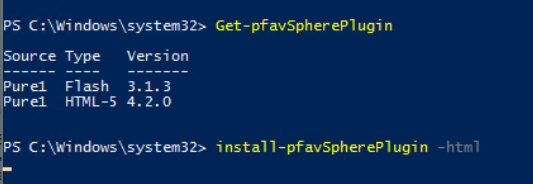
It will possibly take a few minutes for the plugin to be installed on our vCenter instance, but then we can see it as available within the vCenter menu.
Our next step is to register our iSCSI array against our Workload Domain vCenter instance:
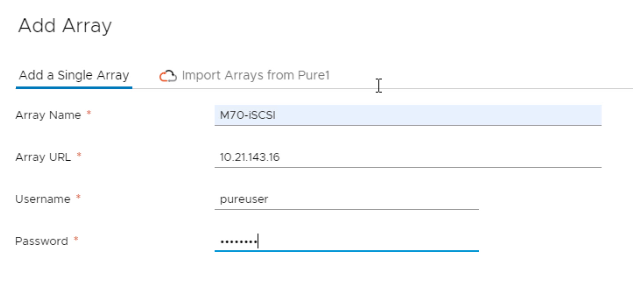
Then, we need to register the array as a storage provider in order to use vVols. For this step, we recommend creating a separate vVols users on the Pure FlashArray. This can be done in the Pure GUI (or CLI) by going to Settings > Users. Here we see our ‘purevvols’ user has been created and then used for Storage Provider Registration:
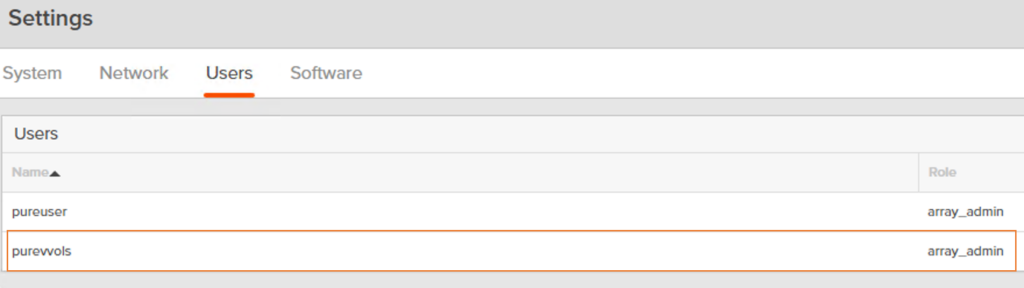
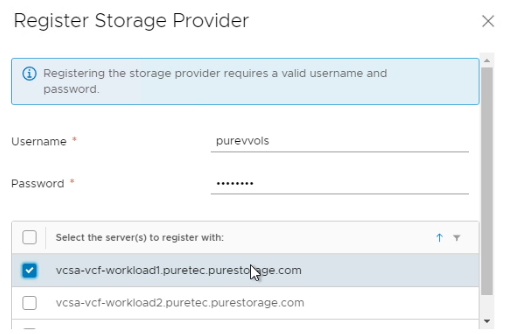
Looking at the Storage Providers section of our Workload Domain cluster we can see that our iSCSI-based FlashArray has been added for use, with one array controller Active and the other Standby in the event a failover is needed.
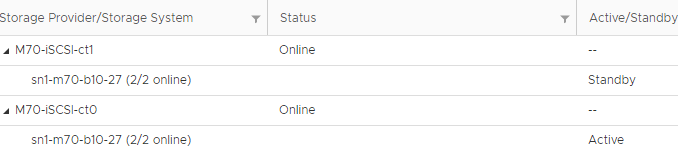
And lastly, let’s provision a vVols datastore to our VCF Workload Domain via the Pure Storage vSphere Plugin:
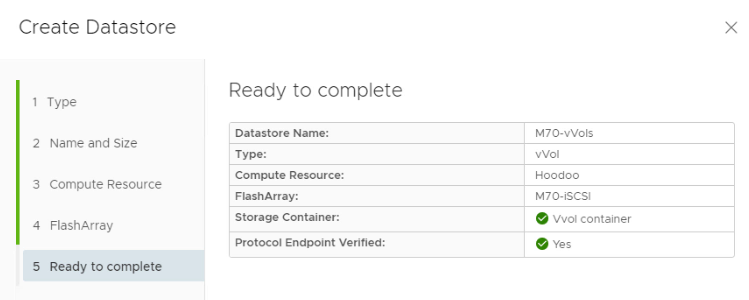
With vVols now active and connected, that allows us to deploy VMs to our Workload Domain and exploit the many benefits that they provide. In addition, moving around items between VMFS and vVols and even between Workload and Management Domains is easily accomplished thanks to vCenter enhanced-linked mode.
Here’s a couple of quick demo videos that outlines both the setup steps described above and some unique benefits of vVols such as importing Pure Storage Protection Groups, using SPBM and restoring individual disks.
In conclusion, there’s a ton of exciting stuff going on with VMware right now with the announced release of vSphere 7.0. I’d encourage you to check out some of my counterpart’s blog posts over the last couple of days to get a sneak peak of what else is in store:
vSphere 7.0: Configuring NVMe-RoCE with Pure Storage
FlashArray Replication, vVols and SRM 8.3 – Test Failover
What’s New in vSphere 7.0 Storage Part I: vVols are all over the place!
